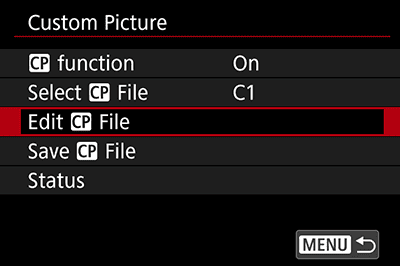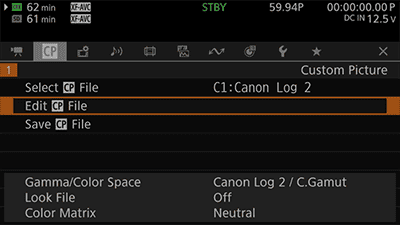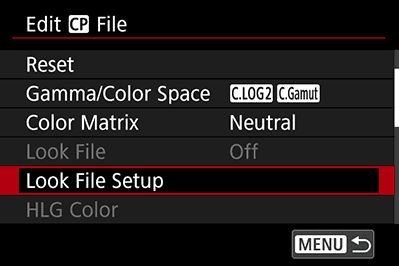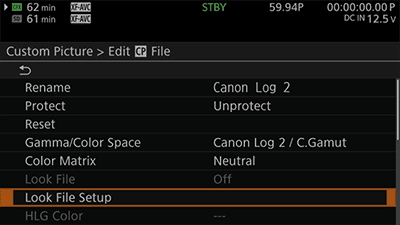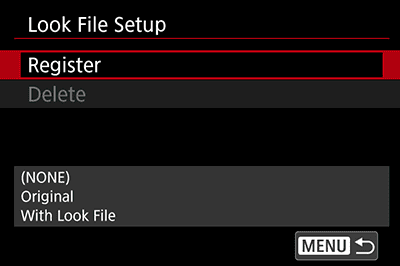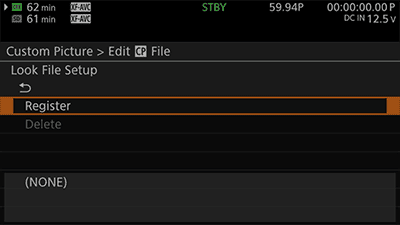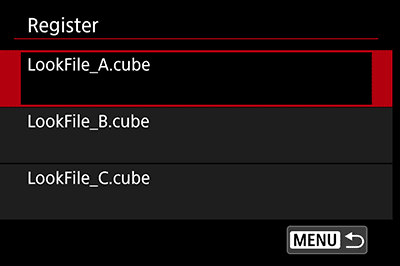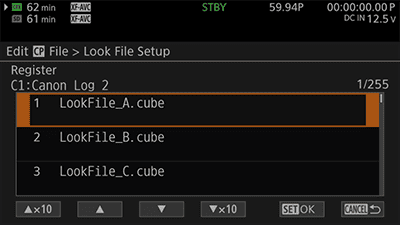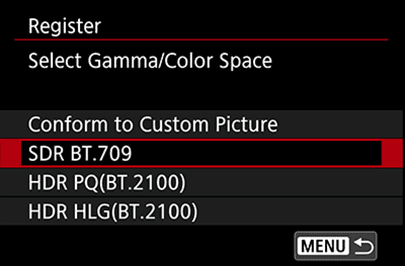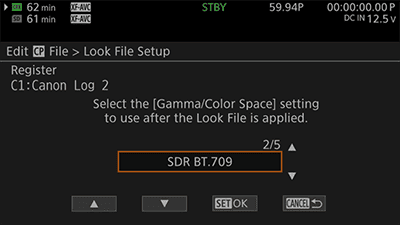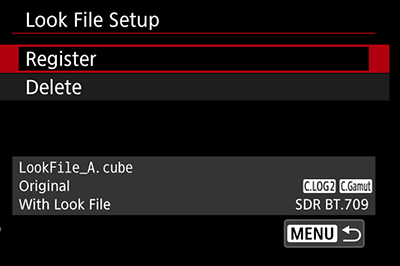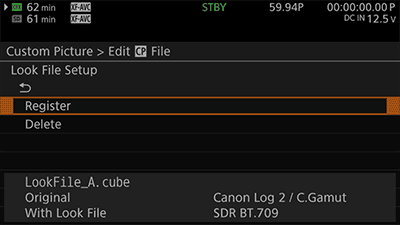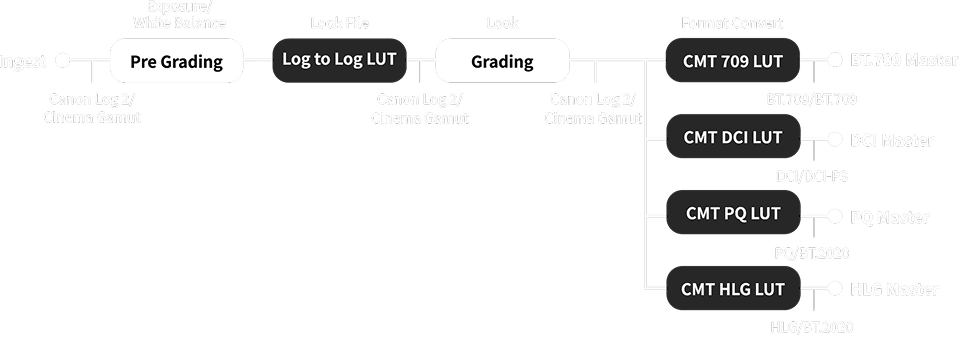Canon
LUT Library

About LUT/Look File
A lookup table (LUT) is a collection of preset image effects, which can be used to transform the color tone and contrast of images. Image creators can use LUTs to help them achieve unique aesthetics and easily produce images that match their objectives. On this website, you can download Look Files (individual filters from an LUT) to meet your specific needs. This will help you to employ color grading filters easily, enhance the efficiency of the grading process, and improve the quality of the finished product.
Look Files employ a universal format with the file extension “.cube”. These files can be used not only with Canon cameras but also with compatible, non-linear video editing software. Canon offers a huge selection of Look Files that offer a wide range of expression and artistic nuance. Users can download the files that best suit their preferences, and use them to improve the expressive power of their videos.
- * When using a camera that supports registration via Camera Connect (CC), you can easily download the software from CC and import it. For detailed registration instructions, please click the “for mobile” at the top of the page.



Download LUTs
You can select the LUT of your choice from the following eight categories:
How to import LUTs


Log to Log
Compatible Cameras
Mirrorless Camera
-

EOS R1
-

EOS R5 Mark II
-

EOS R50 V
Cinema Camera
-

EOS C50
-

EOS C70
-

EOS C80
-

EOS C300 Mark III
-

EOS C400
-

EOS C500 Mark II
-

EOS R5 C
Professional Video Camera
-

XF605
-

CR-N700