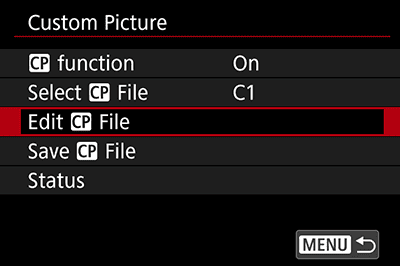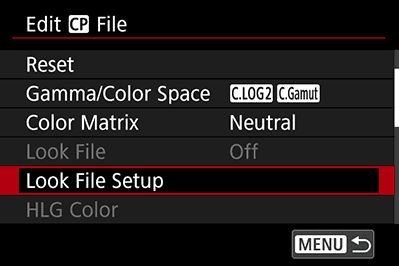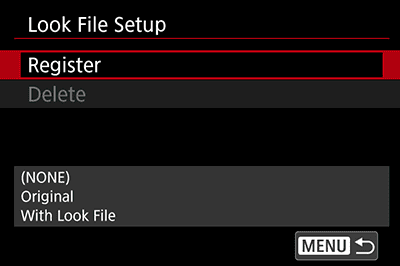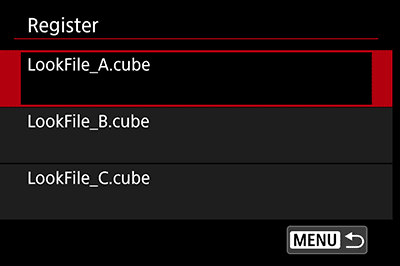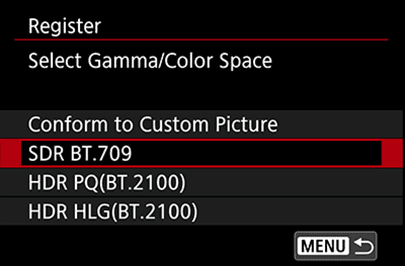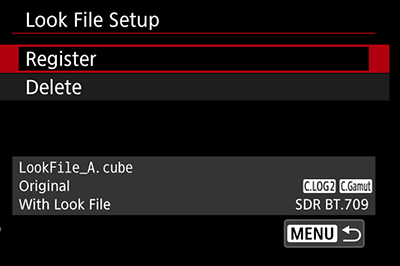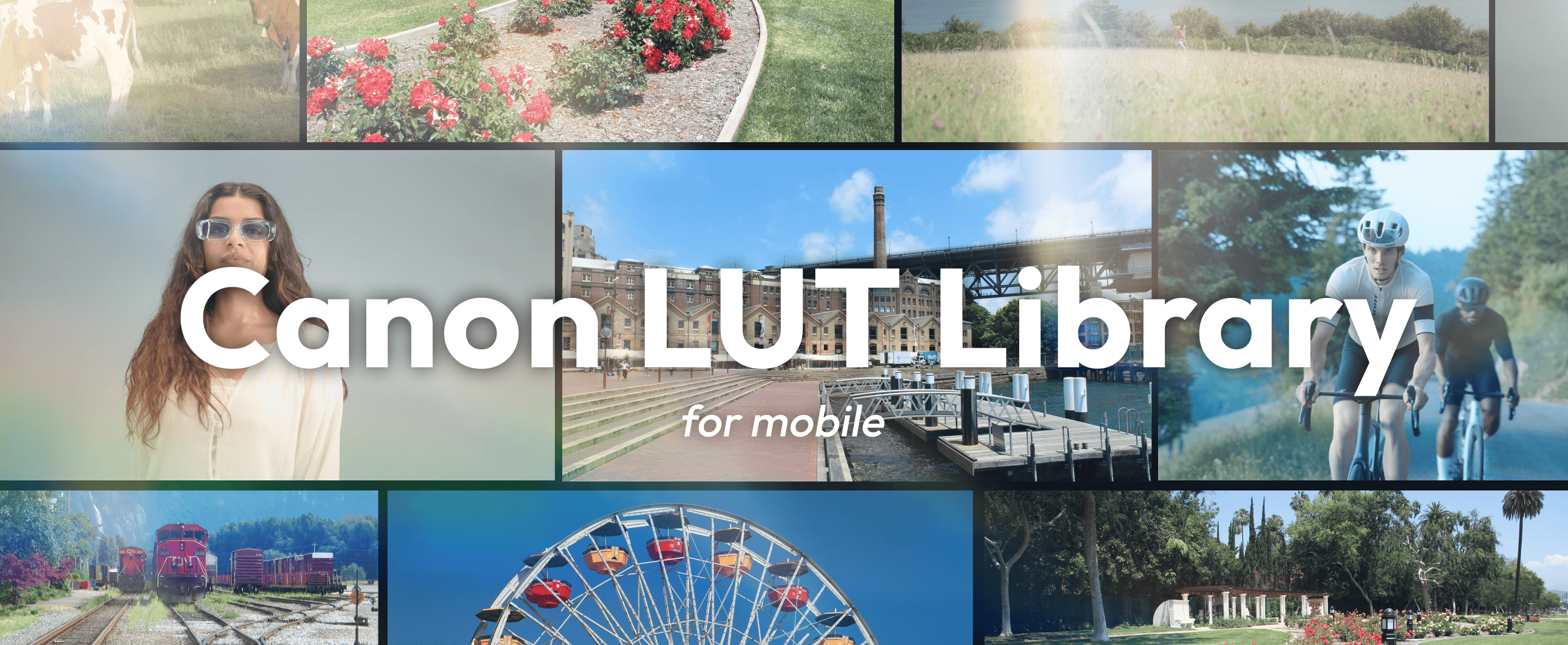
About LUT/Look File
A lookup table (LUT) is a collection of preset image effects, which can be used to transform the color tone and contrast of images. Image creators can use LUTs to help them achieve unique aesthetics and easily produce images that match their objectives. On this website, you can download Look Files (individual filters from an LUT) to meet your specific needs. This will help you to employ color grading filters easily, enhance the efficiency of the grading process, and improve the quality of the finished product.
- * This site offers a library of LUTs for downloading, as well as instructions on how to download LUTs to a camera via Camera Connect, without using a PC. If you wish to download or save the LUT from PC to a memory card, and install it in the camera, or if you wish to use the LUT with non-linear video editing software, click “for PC” for further details.


Download LUTs
You can select the LUT of your choice from the following seven categories:
How to import LUTs
Cameras that support registration of LUTs via Camera Connect
Mirrorless Camera
-

EOS R50 V